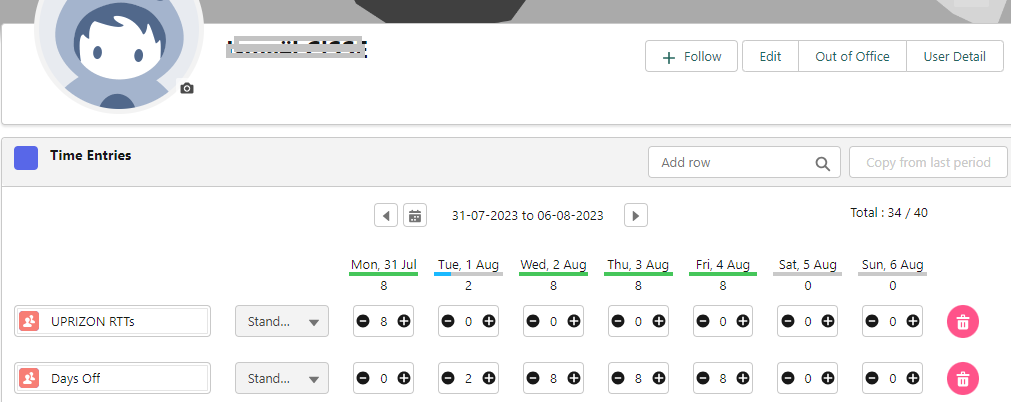Admin Guide
Introduction
This user guide will help you understand and use the Time Entries management features in our system.
You will find step-by-step instructions to add new projects and assignments, as well as how to view your colleagues' Time Entries.
Adding a New Project from an Opportunity
Navigate to the Opportunity
Step 1: Access the "Opportunities" module
- Log in to your Salesforce account.
- Go to the Salesforce homepage.
- In the top navigation bar, click on the "Opportunities" tab to open the list of opportunities.
- Choose the relevant opportunity.
Step 2: Click on the "New Project" toolbar button to create a project from the opportunity.
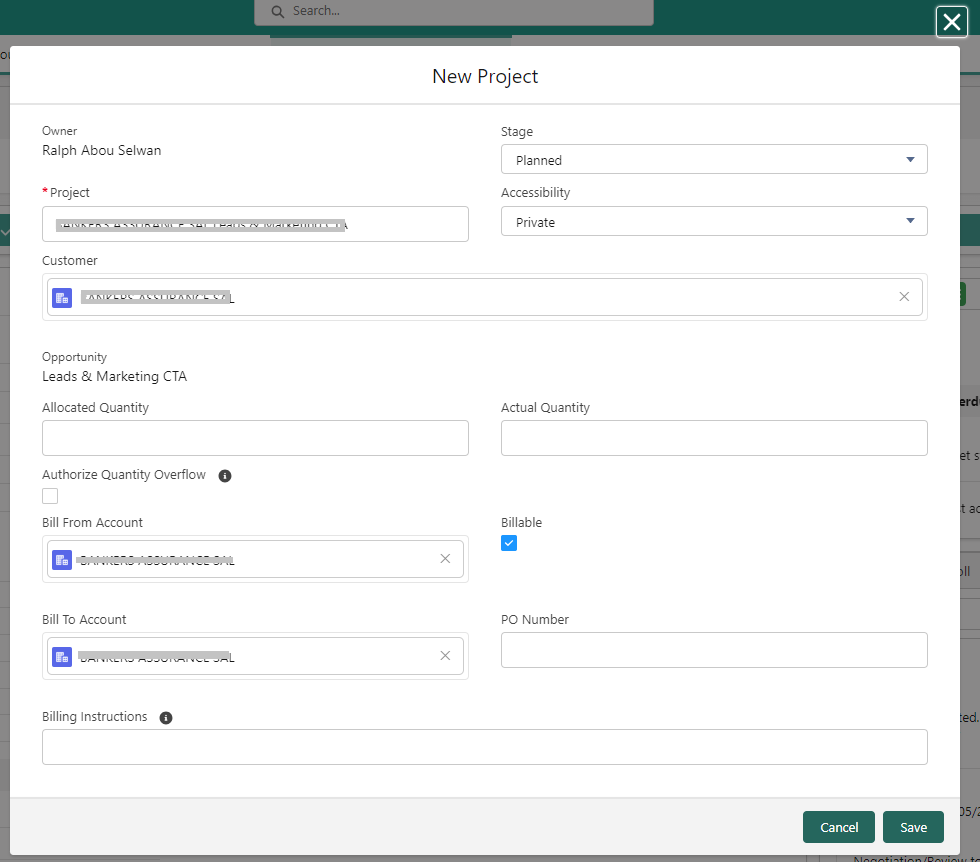
The system will launch a dialog box with variables initialized from the opportunity as follows: (complete the required fields according to your needs)
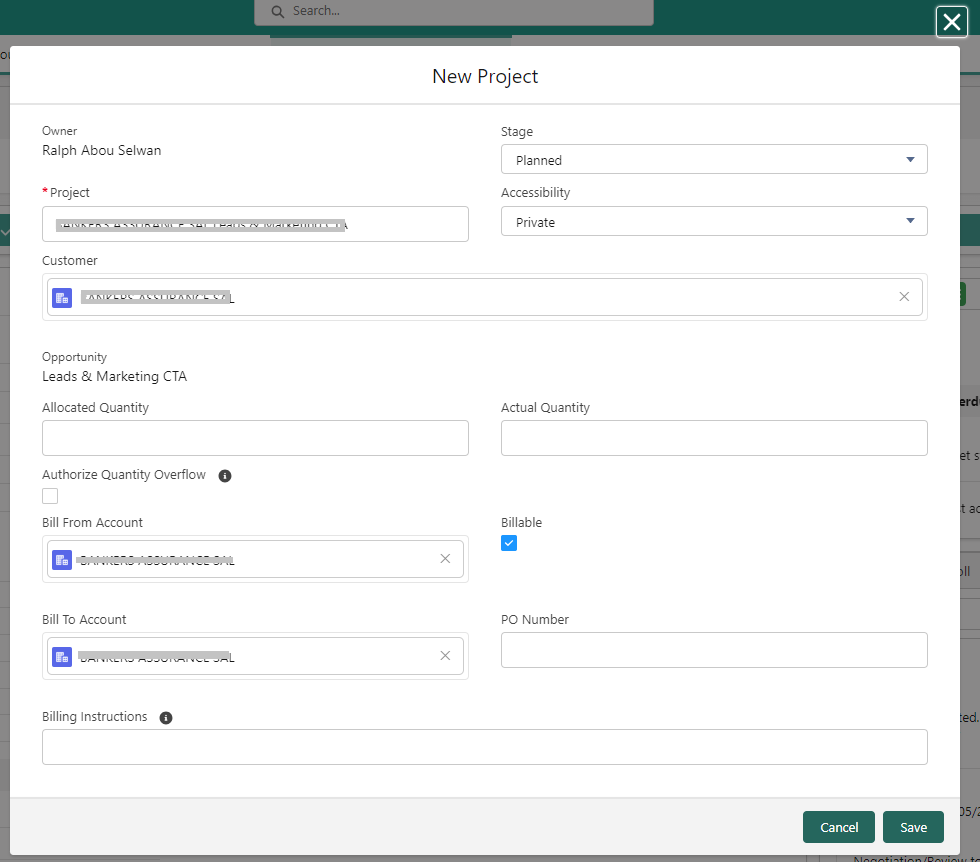
The "New Project" form is presented to the user with many fields pre-filled from the opportunity. This facilitates data entry and reduces errors.
Adding a New "Assignment" from the Project
Navigate to the Relevant Project
Step 1: Access the project page
- Access the list of projects by clicking on the "Projects" tab in the top navigation bar.
- Select the project to which you want to add a new "Assignment."
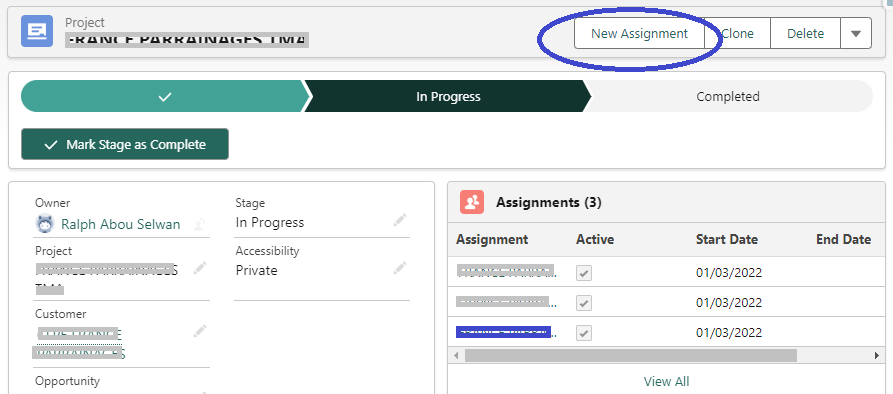
Step 2: Add a New "Assignment"
- On the relevant project page,
- Click on the "New Assignment" button to create a new assignment.
- Fill in the assignment details, such as the assignee's name, price, quantity, work description, start and end dates, etc.
- Save the newly created assignment.
The "New Assignment" form is presented to the user, with many fields pre-filled from the project. This facilitates data entry and reduces errors.
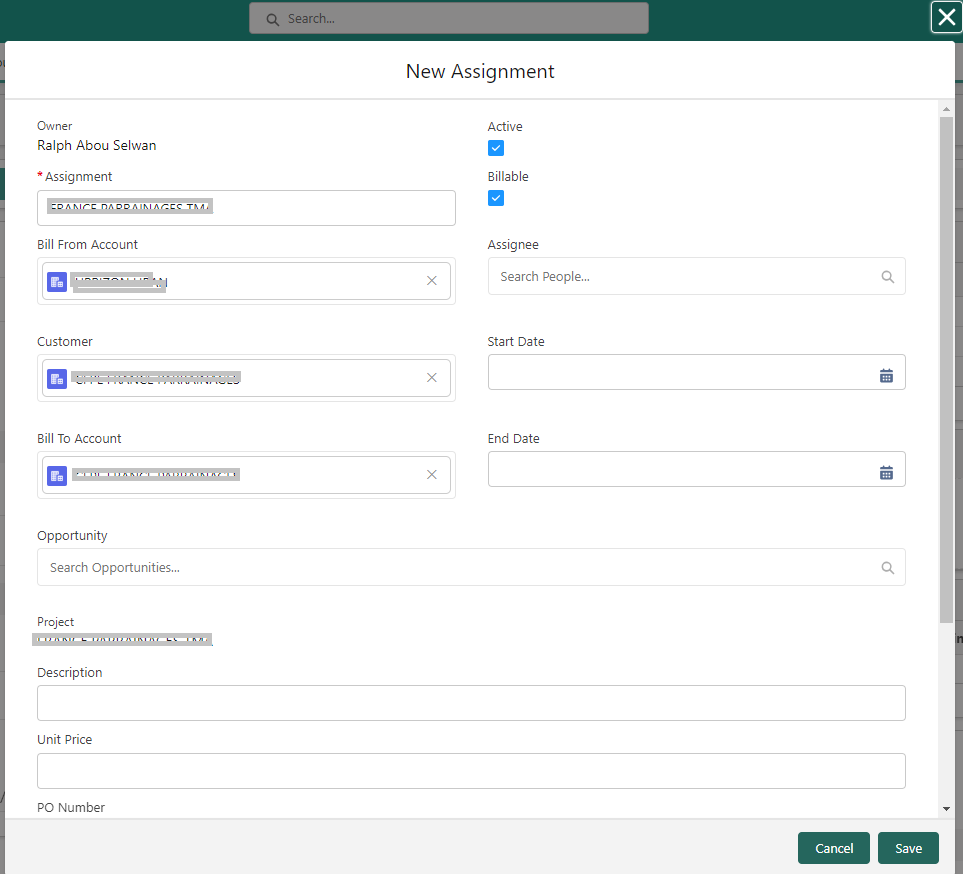
Viewing Time Entries of Salesforce Community Users
Navigate to the Relevant Contact
Each Salesforce Community user is created as a Contact in Salesforce.
Step 1: Access "Contacts"
- Access the list of contacts by clicking on the "Contacts" tab in the top navigation bar.
- Select the contact (colleague) for whom you want to view the Time Entries.
- Use the available filter on the contact page.
- The Contact page is displayed with the details.
Step 2: Access the "Time Entries."
- The Time Entries are displayed in the tab:
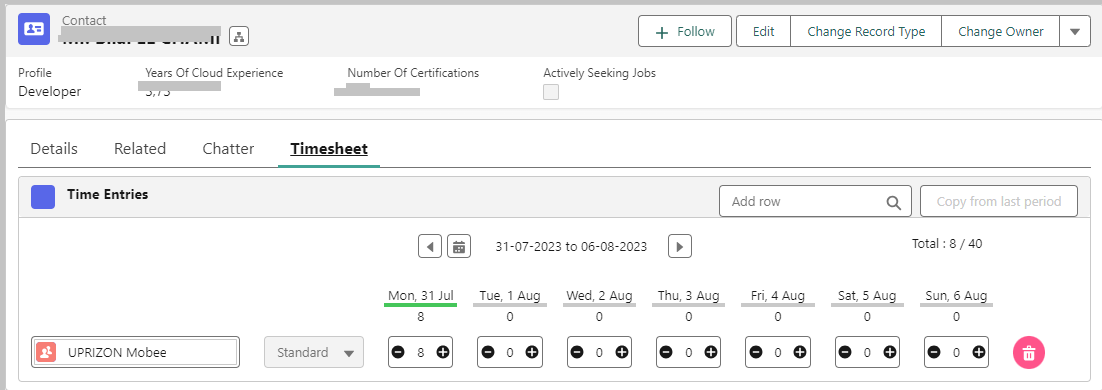
Viewing Time Entries of Standard Salesforce Users
Use the Global Search Bar.
- Enter the colleague's name in the search bar. A list will show users matching the criteria and the nature of the found object (Account, Contact, User, etc.).
- Choose "User," and the system will direct you to the relevant user.
- The timesheet will be displayed at the top of the page as follows: