Custom Email Template
In this example, we'll walk through the process of sending an invitation email to Salesforce contacts. The email will contain a personalized QR code that is dynamically generated for each recipient.
Note: While this example uses the "Contact" object, you can apply the same approach to other objects in Salesforce.
Email Template Setup
- Open your Classic Email Templates: Go to your Salesforce Setup page, and look for the
Classic Email Templatespage. - Create a new Email Template: Click on the
New Templatebutton, Custom (without using Classic Letterhead). Then fill the required fields on the Email Template Information page.
Template Content
Subject:
Invitation to {!Contact.Name}
HTML Body:
<!DOCTYPE html>
<html>
<head>
<title>Invitation</title>
</head>
<body>
<p>Dear valued customer,</p>
<p>We are excited to invite you to our event. Please find your personalized QR code below:</p>
<img src="https://api.mobee-app.com/qr-code?width=200&data={!CASESAFEID(Contact.Id)}" alt="QR Code">
<p>This QR code is linked to your account. Your participation is highly appreciated.</p>
<p>Thank you!</p>
<p>Sincerely,<br>Your Organization</p>
</body>
</html>
Sample HTML Body Preview:
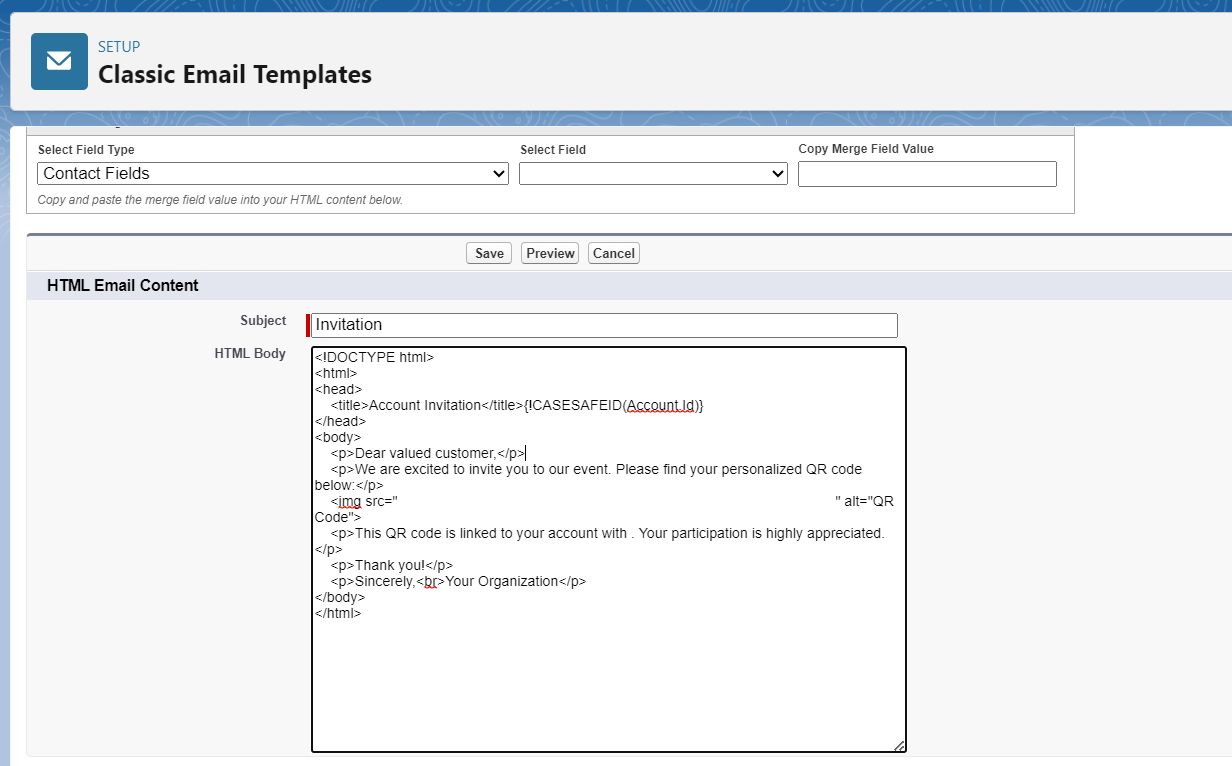
Resulting Email
After the template is processed by Salesforce, the email will be sent to clients. Here's what the resulting email might look like:
Sample Email Result:
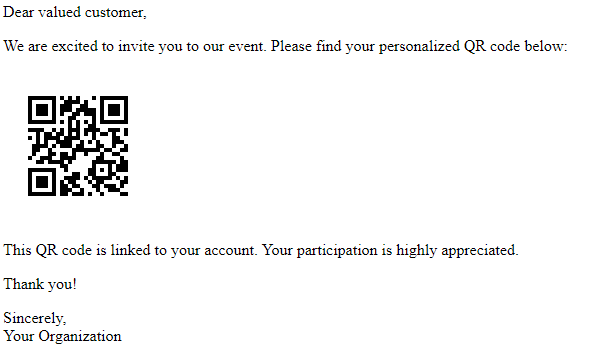
Explanation
- The email template is set up as a Custom type, which means you have control over the content and layout.
- Classic Letterhead is not used, so the email won't have a predefined header/footer from a letterhead template.
- The subject of the email is dynamically generated using merge fields. {!Contact.Name} inserts the contact's name into the subject line.
- The HTML body of the email is where the main content resides.
- The img tag sources the QR code image from a URL. The URL includes the CASESAFEID(Contact.Id) merge field to dynamically generate the QR code based on the recipient's contact ID.
- A paragraph below the QR code explains the purpose of the QR code and its association with the recipient's contact.
- The email concludes with a thank you message and the sender's organization information.
Personalization
This template provides a personalized invitation experience for each recipient by incorporating their contact name and a QR code linked to their specific contact.
This approach enhances client engagement and delivers a unique invitation experience through Salesforce email templates.